How to create dunning notices in Billomat - information about dunning levels, dunning fees & more.
Reminders can only be issued for overdue invoices.
What are dunning levels and how do I set them?
Dunning notices can be issued in several and any number of dunning stages. You do not have to set up dunning levels, but it is still advisable.
In Billomat, dunning levels are texts that are used for reminders . There are text modules for:
- Subject line (e.g. "payment reminder", "2nd reminder", etc.)
- Introduction and the
- Closing formula
of the letter of reminder.
Note : You can create dunning levels under Settings> Documents> Dunning levels .
Reminder fee
In addition, a reminder fee can be specified for each reminder level, which appears as an additional item in the reminder .
Note : You can set individual dunning fees in the dunning levels under Settings> Documents> Dunning levels .
How do I create a reminder from an overdue invoice?
- Navigate to Invoices> Your Overdue Invoice .
- Select New Document in the right sidebar
- Select New Reminder in the drop-down menu that opens
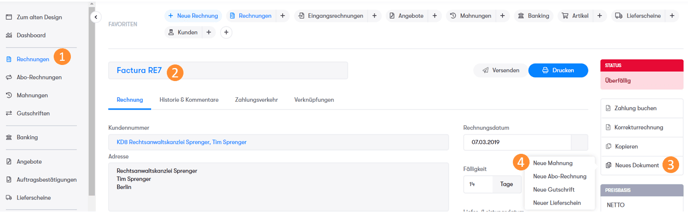
If a reminder is issued for an overdue invoice, the texts of the first reminder level including any reminder fees are automatically used (see subject payment reminder in the picture below ).
By clicking on a dunning level on the right-hand side, another dunning level can also be selected . This makes it possible to skip dunning levels or go through them again.
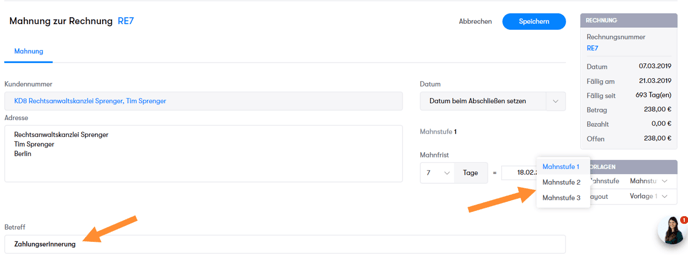
The still open invoice amount is already taken over as an item. Other items (e.g. reminder fees, postage, etc.) can be added as with an invoice.
How can I send reminders several times?
If an invoice is still not paid, another reminder can be sent.
- In the navigation on the left, select the point of reminders
- Select the New reminder button , which has now appeared in the favorites bar above the reminder overview.
- Now select the invoice for which you have already written an invoice.
When creating a new reminder, Billomat automatically searches for the next reminder level with the stored texts. In our example, dunning level 2 has now been preset. Of course, this works in the same way with dunning level 3, etc.
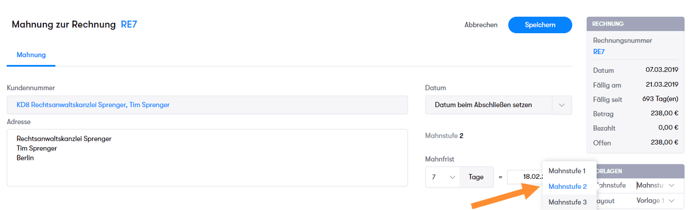
Is that all going too slow for you? Here we tell you how you can automate your dunning process with Billomat .
How can I post payments for reminders?
Payments cannot be posted directly for reminders, but must be made via the overdue invoice .
- Navigate to Invoices
- Select the invoice to be posted
- Click on payment book in the right sidebar and confirm with payment book in the dialog box that appears.

If the invoice that has been dunned is marked as paid, all pending reminders are automatically marked as paid .
Tip on the topic of writing reminders: How can I automate my dunning process with Billomat?