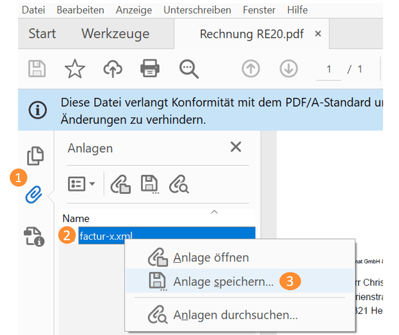Here we explain what the XRechnung is and how you can create XRechnung in Billomat.
What is the XRechnung?
XRechnung refers to the standard of electronic invoicing for public clients . It is the national version of the EU directive EN-16931, which specifies the use of the structured data format XML for electronic invoice exchange.
What is the difference between an XRechnung and a ZUGFeRD invoice?
An XRechnung is an XML- based invoice format that is necessary for cooperation with public clients such as the federal government or the federal authorities.
A ZUGFeRD invoice , on the other hand, is a hybrid electronic invoice format consisting of PDF and XML , which is particularly suitable for digital invoice processing between companies.
A ZUGFeRD invoice created by Billomat therefore also contains a valid XRechnung .
Why should I use the XRechnung?
According to the requirements of the European Commission, it is no longer the pictorial representation (PDF) but the structured data record (XML) that represents the original invoice .
How do I create an XRechnung with Billomat?
Create a new invoice template
- To do this, navigate to Settings> Documents> Templates> Invoices> Create new template .
- Select the checkbox “Create PDF / A-3b (ZUGFeRD 2.1.1 - XRechnung 2.0.0) document”
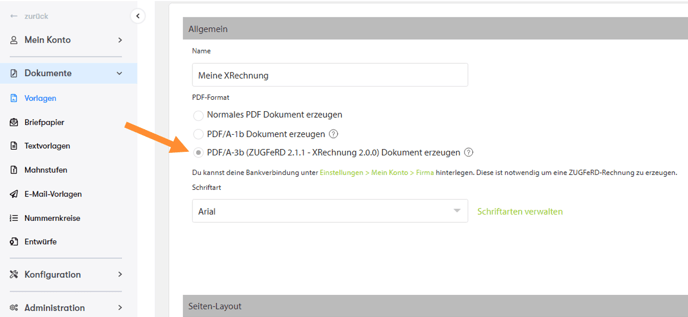
- Make individual settings on your invoice template.
Note : You can only save the template after you have saved your bank details under Settings > My account > Company.
- Check the presets:
- First, what is known as a route ID is required. To do this, look for your customer under Master data > Customers , navigate to Customer data > Route ID and store the route ID used on your order document in the "Buyer reference" segment on your invoice.
- It is also important that the sales tax ID is shown with the prefix DE .
- Tick "Show fields for X invoices" in your settings under My Account > Company > Other (see screenshot).
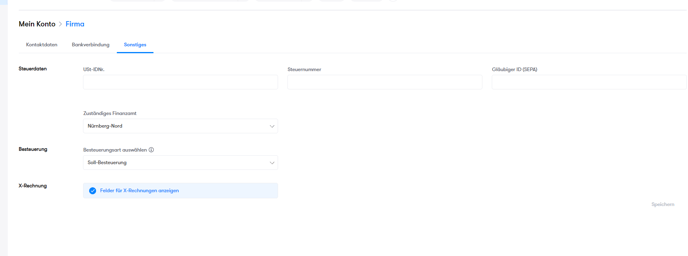
Generate your XRechnung
- Write a new invoice under Invoices > New Invoice, search for your customer and select your previously created invoice template in the invoice detail view on the right-hand side under Templates > Layout.
- Complete the invoice and click on "Print".
- Download the PDF document and open it with Adobe Acrobat Reader.
- Now click on the paper clip icon in the left toolbar.
- There you will find the extracted XML file, which you can open and save with a right click.