How do I add a salutation?
The correct salutation makes your document personal. You can decide on a variant and use your own template for it.
1. Personalized salutation on invoices
The easiest way is to use the salutation field in the customer file.
Side tip: You can view the field under Master data > Customers > Your desired customer > Customer data.
The field can be addressed using the placeholder [Client.salutation] in your template. On the one hand, you can enter “Mr / Ms” or “Dear” there, or you can enter the entire greeting there. The latter variant ensures, among other things, that there can be no misunderstandings, since no further placeholders are needed for the salutation.
2. Custom attributes
The second way is via the user-defined attributes. This is probably the cleanest way, as it does not use the form of address awkwardly, but leaves it blank for its actual form. The attributes allow you:
- to store a standard value for all customers
- define the texts for customers individually (by overwriting the default value, for example)
How do you create a custom attribute?
- Navigate to Settings > Configuration > Custom Attributes > Customers > New Attribute
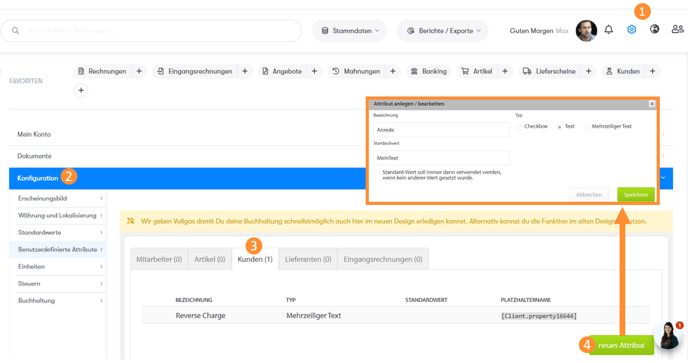
- In the new window that opens, enter the name of your attribute, in our case for example "Salutation".
- With the type, the text or the multi-line text is suitable - depending on how long the salutation should be. If the standard value is filled in, it will always be used as long as nothing else is entered.
- Now click on the green Save button.
Tip: If you want to incorporate your attribute into your personal template, it is best to make a note of the placeholder for the attribute. You can find this in the overview table under Settings > Configuration > Custom Attributes > Customers to the right of your created attribute.
How do you fill your custom attribute?
- Navigate to Master Data > Customers > Your Desired Customer > Customer Attributes
- In the Customer Attributes tab you will now find a text field with the title “Salutation”. Your default value is stored there, if you have stored one in the settings (as explained above). You don't have to use it, however, you can simply enter your own text for your customer, as in the example here.
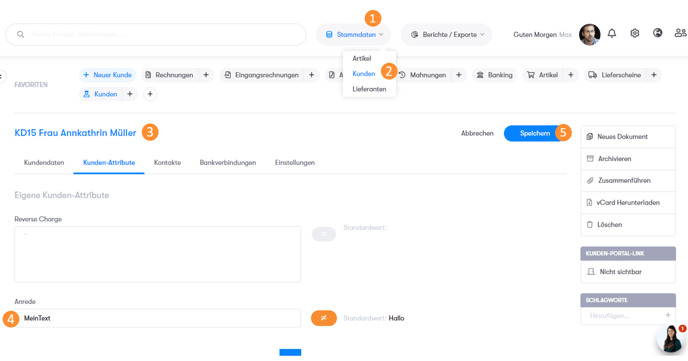
- Save - and you're done! The salutation will now be adopted for your selected customer.