In Billomat you can work with standard templates or use your own templates.
Within Billomat you are free to choose whether you want to work with the pre-set standard templates or whether you prefer your own templates for the respective documents.
Tip: We have explained how you can create your own templates here.
How do I choose a standard template?
- As shown in steps 1-3, navigate to Settings > Documents > Templates
- Choose your desired document type, e.g. invoices (see step 4)
- Select which of your templates you would like to use by default. Just as in step 5 shown the asterisk in default at the desired template set (it will turn green). If the asterisk is set for Standard, this is automatically used for the respective documents.
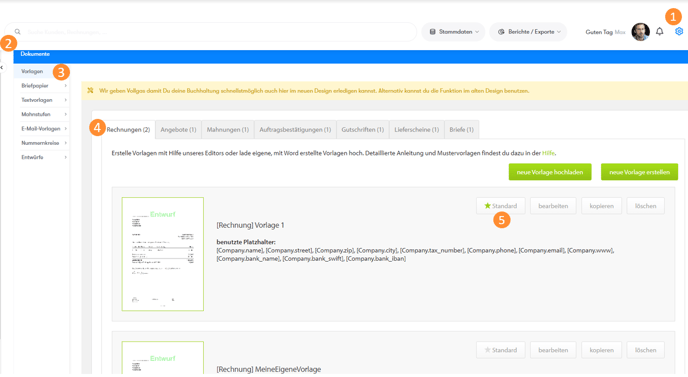
When creating a document, e.g. a new invoice, you can always choose which template you want to use. This means that you can upload several templates per document type and still use the standard template if necessary.
How can I upload my own template?
You can upload a new template under Settings > Documents > Templates.
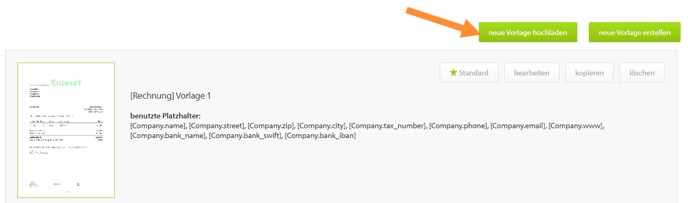
If you clicked Upload New Template, this window will open.
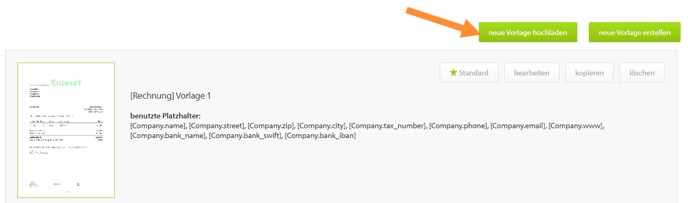
If you clicked Upload New Template, this window will open.
- Now name your new template
- Select the appropriate file (DOCX, DOC, RTF) from your computer
- optional:
- Choose the PDF / A-1b format (for long-term storage of electronic data).
- Select the PDF / A-3b (ZUGFeRD 2.1.1 - XRechnung 2.0.0) format to create a corresponding document.
- optional: add a background to your template. You can use this option, for example, to have your own logo on your stationery.
- Save your new template.

Complete!