You can import incoming invoices into Billomat via Inbox, Dropbox or IMAP.
Enter incoming invoices:
If you would like to know how you can record incoming invoices with Billomat, then take a look at our article Record incoming invoices. It describes the basic options you have for uploading individual incoming invoices.
In this post we reveal further options:
- How you can connect your mailbox to the Billomat Inbox to have incoming invoices saved directly in Billomat.
- How to import your incoming invoices from a folder in your Dropbox or Google Drive.
- How you can read incoming invoices from your e-mail inbox via IMAP.
Simply import incoming invoices: Connect your own mailbox to the Billomat Inbox
If your invoices are already in digital form, i.e. as PDF, you can simply connect your mailbox to the Billomat Inbox and save time.
What can I use my inbox address for?
All files attached to e-mails that are sent to your inbox address will automatically end up in your Billomat inbox. So you can easily forward your documents to your inbox address via your e-mail program, for example.
How can I create my inbox address?
- Navigate to Inbox Documents > Email Inbox
- Copy the address there by clicking on the link symbol to the right of the address.
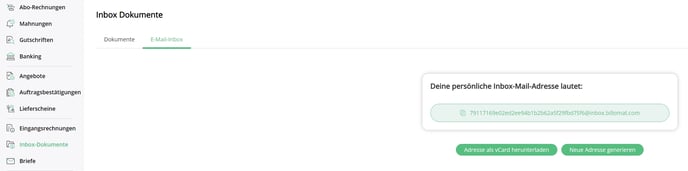
How can I capture documents from my inbox?
- You can find your imported documents under Inbox Documents > Content.
- Select the one you want.
- Now select a supplier as usual, add information if necessary and click on Save.
Alternative: incoming invoices from your own cloud
- Alternatively, you can upload your invoices to Dropbox or Google Drive , where you have the option of creating and linking a folder specifically for your incoming invoices.
- In the same way, Billomat can search your IMAP mailbox and drag all attachments into the inbox.
- On the one hand, you can add an inbox widget to the dashboard, which shows you whether and how many incoming invoices are in the inbox.
- Otherwise, Billomat will tell you directly with the incoming invoices how many documents are in your inbox and waiting to be processed.
- After clicking on Assign now, you select the supplier and enter the invoice details (manually or automatically).
Have incoming invoices read out of your e-mail inbox via IMAP
You can also have your e-mail inbox read out via IMAP, so that your incoming invoices that you receive from your suppliers are automatically loaded into the inbox documents. Starting from this point, you can now easily process the invoice that has been read out into an incoming invoice.