You no longer need an article? Then you can easily delete or archive it.
Delete Article
If you have not yet used the relevant article in any document, you can delete it directly with just one click. To do this, proceed as follows:
- Go to Master Data > Articles.
- Select the article here that you want to delete.
- Right click Delete.
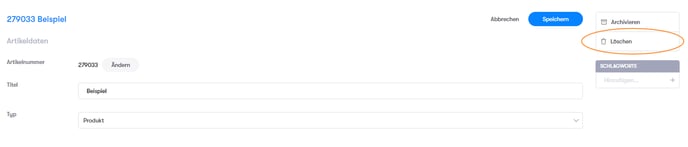
Archive articles
If you no longer need an article, but perhaps want to keep it for later, you can simply archive it - as an alternative to deleting it.
To do this, proceed in the same way as the step-by-step instructions for deleting an article and select the Archive option.
Archived articles, like deleted articles, are no longer visible in your article list and no longer count towards the quota of your available articles.
However, if you want, they can be reactivated at any time. This gives you the advantage of being able to undo an accidental deletion at any time.
Reactivate article
Would you like to reactivate an archived article? Then just do this:
- Go to Master Data > Articles.
- Select Archive under the filter options.
- Select the archived article here that you want to be more reactive.
- Right click - at the point where the Archive option was previously - on Activate.

In the video, both steps are shown again in detail: