What can you do if your company logo is too big on your invoices?
Reduce the logo with Paint
First we need an image editing program. Paint can be found on almost all Windows computers and is perfectly adequate for our purposes. So we open the logo in Paint.
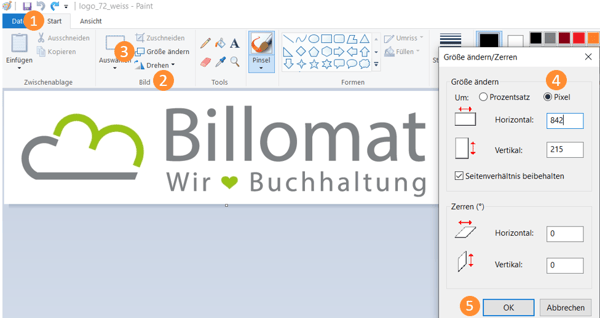
At the top of the tab Start (1), section Image (2) you will find the option Change size (3).
- Here you will first see the proportions in percent. If you set the point at pixel (4), the current pixels per side will be displayed. Check whether the tick in the Keep aspect ratios checkbox is selected - this is the only way your logo will not be distorted.
- Now you change either the horizontal or the vertical to your desired value until the logo is small enough.
- When you are satisfied, press OK (5).
Constantly trying out an invoice with the status "Draft" brings you closer to your goal. You may have to correct 2-3 times until the logo finally fits.
The logo on the right side of the standard template
You might also want the logo on the right instead of the left. With just a few simple steps, that shouldn't be a problem either:
- First remove the text from the header in the editing view under Settings > Documents > Templates > Letters so that the logo on the right is not overwritten with text.
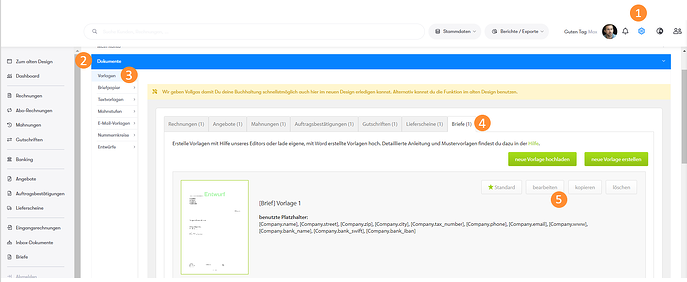
- Then edit the logo. The aim is to insert enough white space on the left edge of the logo so that the visible slides to the right.
- So we open our logo in Paint and drag our logo a little larger to the right, about the width of a DIN A4 page.
- Then we select our logo again in a small frame and move it to the right.
- Now the background has to be adjusted according to your wishes and that's it!
Logo editing tips
- If the logo is not where you want it the first time, you can simply zoom in or out on your logo until it is in the right place.
- You can also use an invoice in draft status and correct the logo several times. Don't forget to click on "Save" after every change in the settings before you test the change.